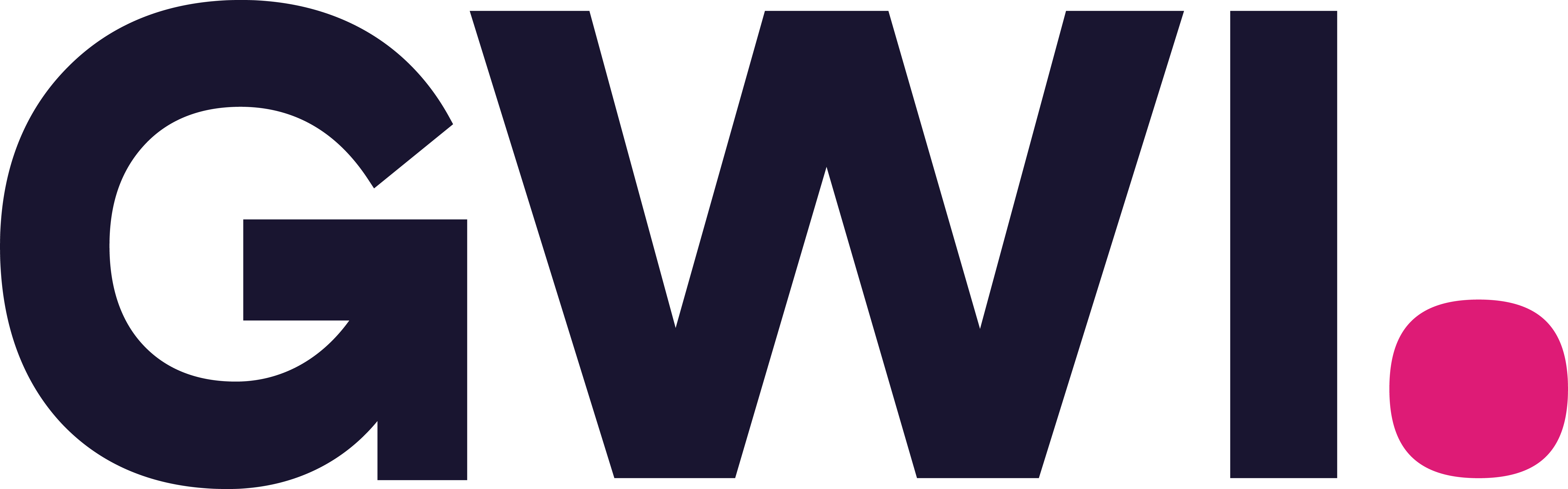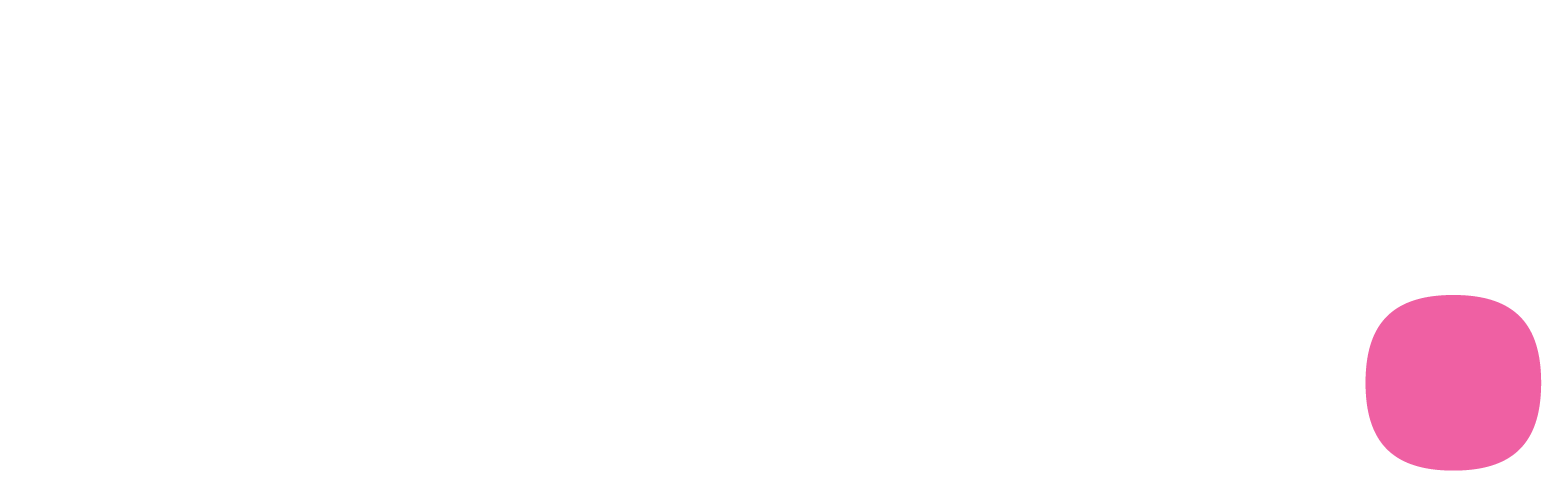Choose your method
- OAuth 2.0 (recommended) – Users sign in with their GWI login (email/password or SSO). The LLM manages tokens (issue/refresh) automatically—no manual headers.
- Access token (developer/custom agents) – For headless clients or environments that don’t support OAuth yet.
Rule of thumb: If your LLM supports custom connectors, use OAuth. Use a token only for custom/automation scenarios.
OAuth 2.0 (recommended)
Let users connect by signing in with their GWI credentials. The LLM securely stores and refreshes tokens on their behalf. High-level flow- Setup: Add the GWI Spark connector to your LLM (e.g., Claude, ChatGPT, Copilot); this step may require a workspace/admin on that platform.
- User: Select GWI Spark in the LLM and click Connect.
- Sign in: Redirected to the GWI sign-in page (email/password or SSO), review scopes, click Allow.
- Done: Returned to the LLM; tokens are stored and refreshed silently on future calls.
- Claude (Web/Desktop): integration-guide
- ChatGPT (Web/Desktop): integration-guide
- Copilot Studio: integration-guide
- Org level: Admins can unpublish/remove the connector or end the organization’s Spark MCP access.
- User level: Users can revoke access in GWI account settings; they’ll be asked to sign in next time.
- Refresh: Handled by the LLM; no action required.
Access tokens (developer/custom agents)
Use when OAuth isn’t supported (e.g., headless agents, bespoke MCP clients). Send the token- Token scope matches your organization’s configured access.
- Protect tokens like credentials; rotate regularly.
Troubleshooting
- Connector not visible: Ask a workspace admin to add/publish GWI Spark.
- Access denied: Confirm with your GWI contact that your email/domain is enabled for your organization.
- Token errors (developer): Verify the
Authorization: Bearerheader and that the token hasn’t expired or been revoked.